Username and password
Activate your user account
Mandatory information security training
Information on e-identification
User account - non-employees and visitors
Note this!
Change your password
The Tampere Universities community’s TUNI domain user account (short TUNI username) will be created automatically according to person’s right to study or written agreement made in HR services. The user rights take effect three days before the start of your agreement.
Log in to the electronic services of the higher education community with your TUNI e-mail and password. Find more info at logging in to the electronic services -page.
Activate your user account
Start using your user account by activating it as follows:
- Go to the website password.tuni.fi with your browser.
- Click Start by authenticating button to activate your new account.
- Identify yourself by choosing an identification method on e-identification page
- Finnish means of identification: online banking ID, mobile certificate, or Citizen Certificate card.
- If you do not have a Finnish means of identification: click Identification methods for foreigners at the bottom of the e-identification page. Choose an identification method you can use. Read more on e-identification below.
If the service cannot find your user account automatically after authentication, please give your email address. You will receive an email on the following day, after which you can continue to activate your id.
- Read the Terms and Conditions (see also Terms of use of IT services) and accept them by clicking I accept the terms and conditions
- Set a password for your TUNI user account.
- The password must be at least 10 characters long.
- The password must include big and small letters and numbers or special characters. - Click Change password button, after you have given your password to both of the fields and they turn green.
- On the Ready! page you will see your new tuni user account and @ tuni.fi email address. Welcome to the Tampere higher education community’s joint electronic services!
- Set up your TUNI multifactor authentication (MFA) in two phases:
- Phase 1: Install the Microsoft Authenticator app on your phone from the app store.
- Phase 2: Add your TUNI account to the Microsoft Authenticator app at aka.ms/mfasetup.
Detailed instructions on setting up tuni multifactor authentication.
Mandatory information security training
The Information security course is mandatory for all the users of TUNI services. The course is delivered as online training in Moodle: Tampere Universities information security and privacy training. The course must take place within 29 days after user account activation. If the course is not completed by the deadline, the user’s password will be reset.
Information on e-identification
About using different identification tokens
You can identify yourself with a Finnish method of identification:
- Online banking ID
- Mobile certificate
- Citizen Certificate card
Foreign citizens may use the following methods:
- European eIDAS identification
- Finnish Authenticator app
- Use your personal email address when you register and activate the app
- Read the instructions on starting to use the app https://www.suomi.fi/instructions-and-support/identification/how-to-identify-yourself-in-an-e-service/finnish-authenticator-identification-service/activation-of-the-finnish-authenticator-application
- Support for Finnish Authenticator app https://dvv.fi/en/public-service-info
If you are unable to use the above-mentioned identification methods, contact IT Helpdesk.
User account - non-employees and visitors
For non-employees and visitors, i.e. people who are not staff or students, a username is assigned on the basis of a resource agreement (TAU/TAMK).
TAMK: Apply for TAMK visitor user rights using the resource agreement pre-information form.
TAU: If you are a non-employee and require a user account, you need a resource agreement. Please contact your person responsible in your faculty or unit and negotiate the contents of the resource agreement. Executive assistants will help the person responsible/host and the non-employee in the faculties. For resource agreements in the service units, please contact resourceagreement.tau [at] tuni.fi (resourceagreement[dot]tau[at]tuni[dot]fi).
Note this!
If you receive an error message that you are not entitled to the Tampere Universities community TUNI user account, please try again the next day. The ID will be created the day after your data has been entered in the information system. If you still receive the same error message after the new attempt, please contact Student Services if you are a student and Human Resources (palveluorganisaatio-hr [at] tuni.fi (palveluorganisaatio-hr[at]tuni[dot]fi)) if you are an employee or a visitor.
When using other than your personal device, be sure to answer "No" to the question in the Stay signed in -window, so that no one else can log in with your user account to your information and the TUNI electronic services you have used.
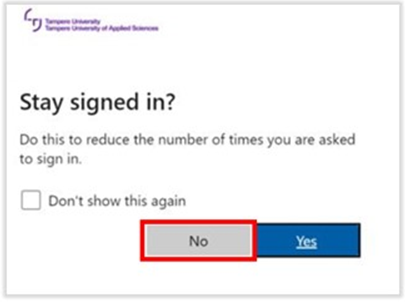
Change your password
Change your password regularly in password.tuni.fi.
Log in to the password setting service on the right hand side of the window. Use your current tuni user account and password.
If you have forgotten your password or your password expires, you can reset it by authenticating with identification methods for foreigners (eIDAS or Finnish Authenticator) or other Suomi.fi identification methods.
Please change your password:
- often enough in order to ensure your own computer safety, e.g. every six months
- every time you suspect an outsider may have had access to your user account and password
Password expiration
- The password change interval is 210 days.
- A password expiration email will be sent to your TUNI address 60, 45, 30, 14, 7, and 2 days prior to the expiration of the password.
- If your password expires, you can re-gain your TUNI user account in to use by setting a new password for it at password.tuni.fi.
If you need help, contact IT Helpdesk.
IT Helpdesk
0294 520 500
it-helpdesk [at] tuni.fi (it-helpdesk[at]tuni[dot]fi)
helpdesk.tuni.fi