Sisu instructions: Timeline
Timing the Planned Studies
Once a study plan has been started or completed, you may time the studies one course at a time by moving on to "Timeline", which is the second header in the upper bar. If you have made several different study plans, make sure that you are timing the plan that you wish to focus on.
The timing view is divided into fall and spring semesters according to how much study time you have to complete the degree, maximum additional time included. Each semester has been divided into study periods. You can also add summer periods into the view, if you wish.
Courses that are ready to be timed are hidden in the lower part of the view. You can access them by clicking the blue bar. Choose a course by clicking it and the view changes into the timeline. You can place the course on the timeline by clicking on the period that you wish to place it to.
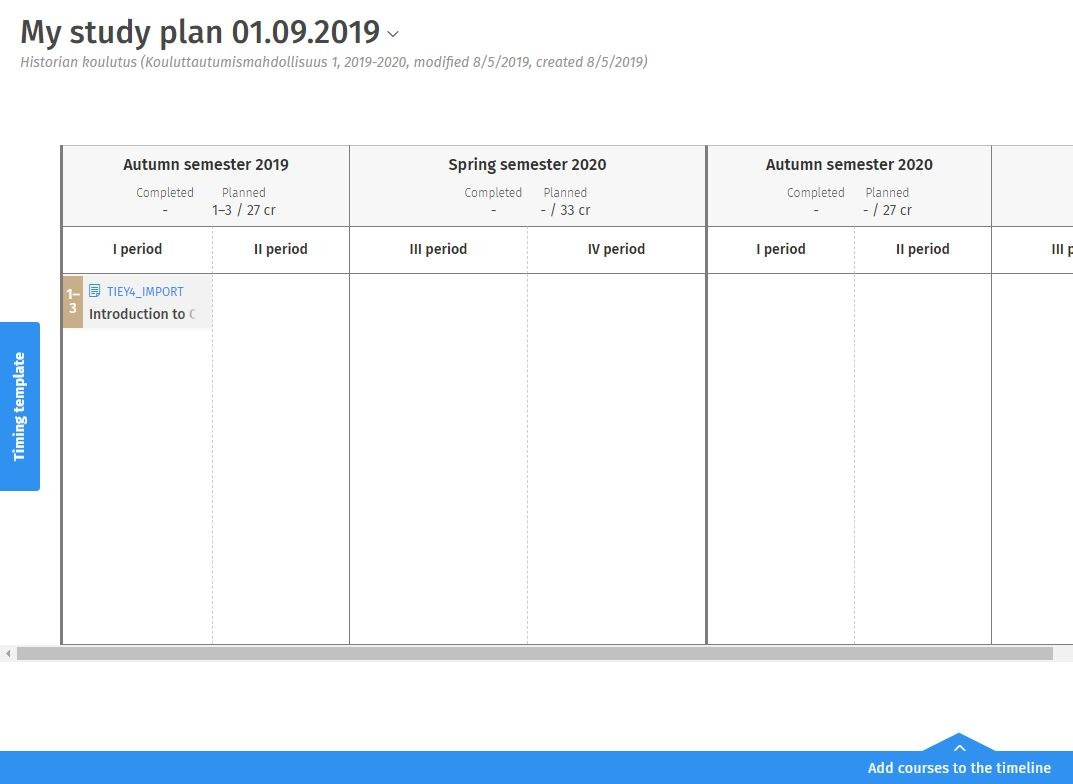
A course that has already been placed can be adjusted and moved on the timeline by clicking the three dots behind the name of the course. By doing so you will access a menu with "remove", "edit duration" and "move course". By editing the duration you can stretch the course to last for more than one period. The option "move course" allows you to move the course into another period. Removing the course returns it back among all the other courses that are waiting to be placed on the timeline.
For further details on planning and scheduling see the page Timetable template and suggested timeline.
Timing template
If a timing template has been prepared for the degree programme, you may use it to assist timing the studies. The timing template function can be found from the left side of the timing view. When you click the vertical bar on the left, it opens another side window. By choosing in the window "use template", some of the courses will automatically be placed on the timeline according to the order in which the programme administrators have planned that they should be completed. However, even when using the template function you still need to place all freely chosen and other courses not included in the model yourself.
If you place courses on the timeline without using a template, note that the system does not warn you even if the course in question is not organised during the study period you have chosen. Thus, always check the teaching schedules separately.